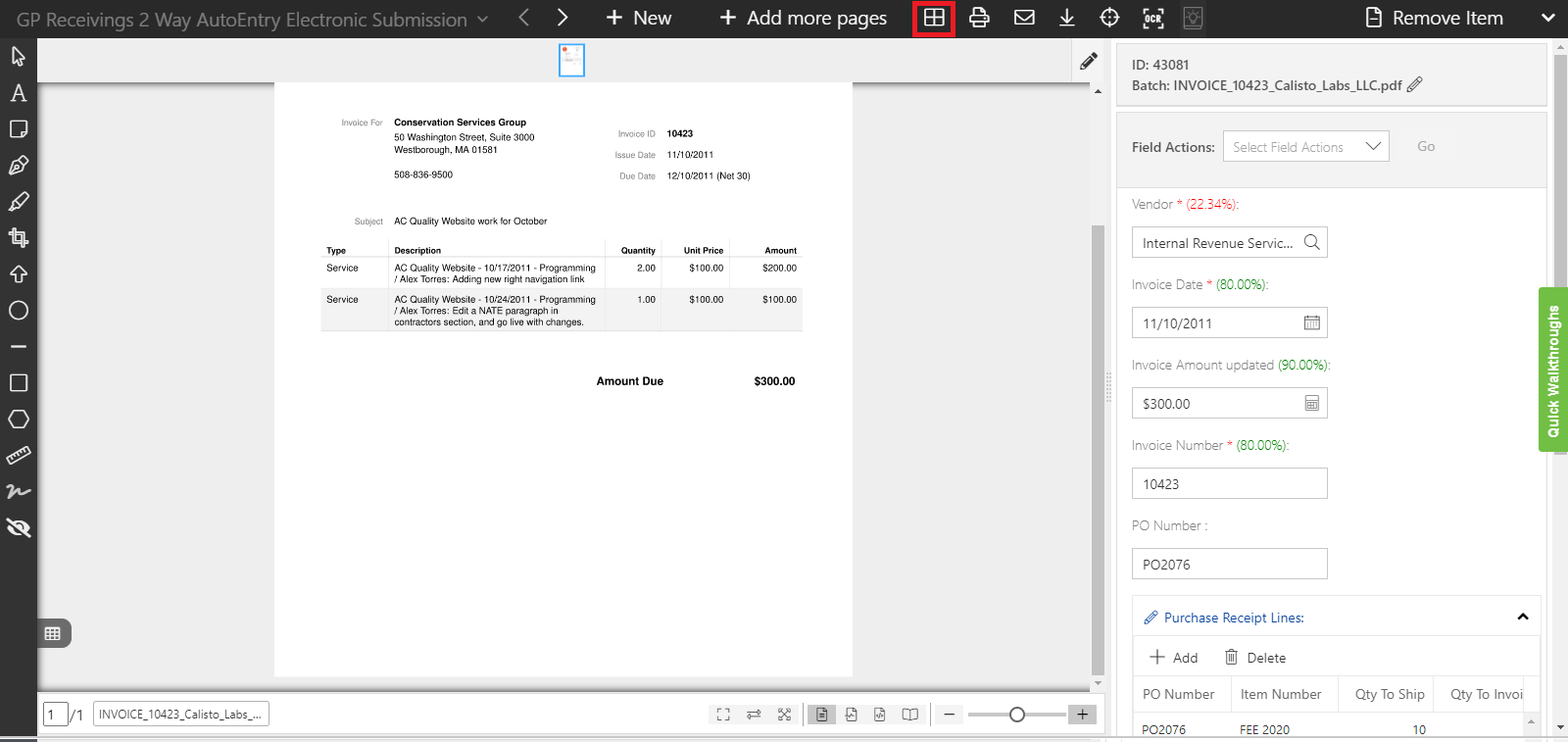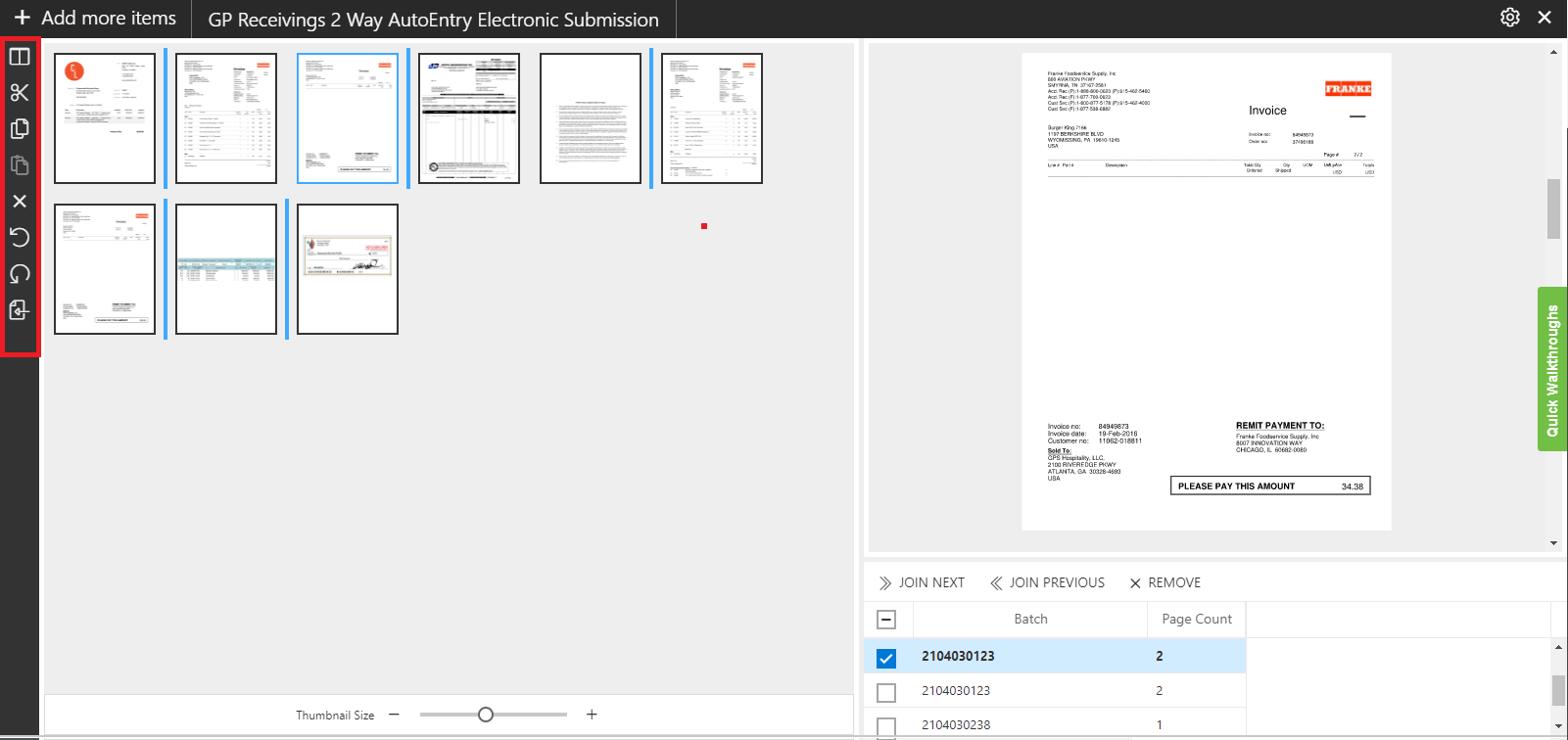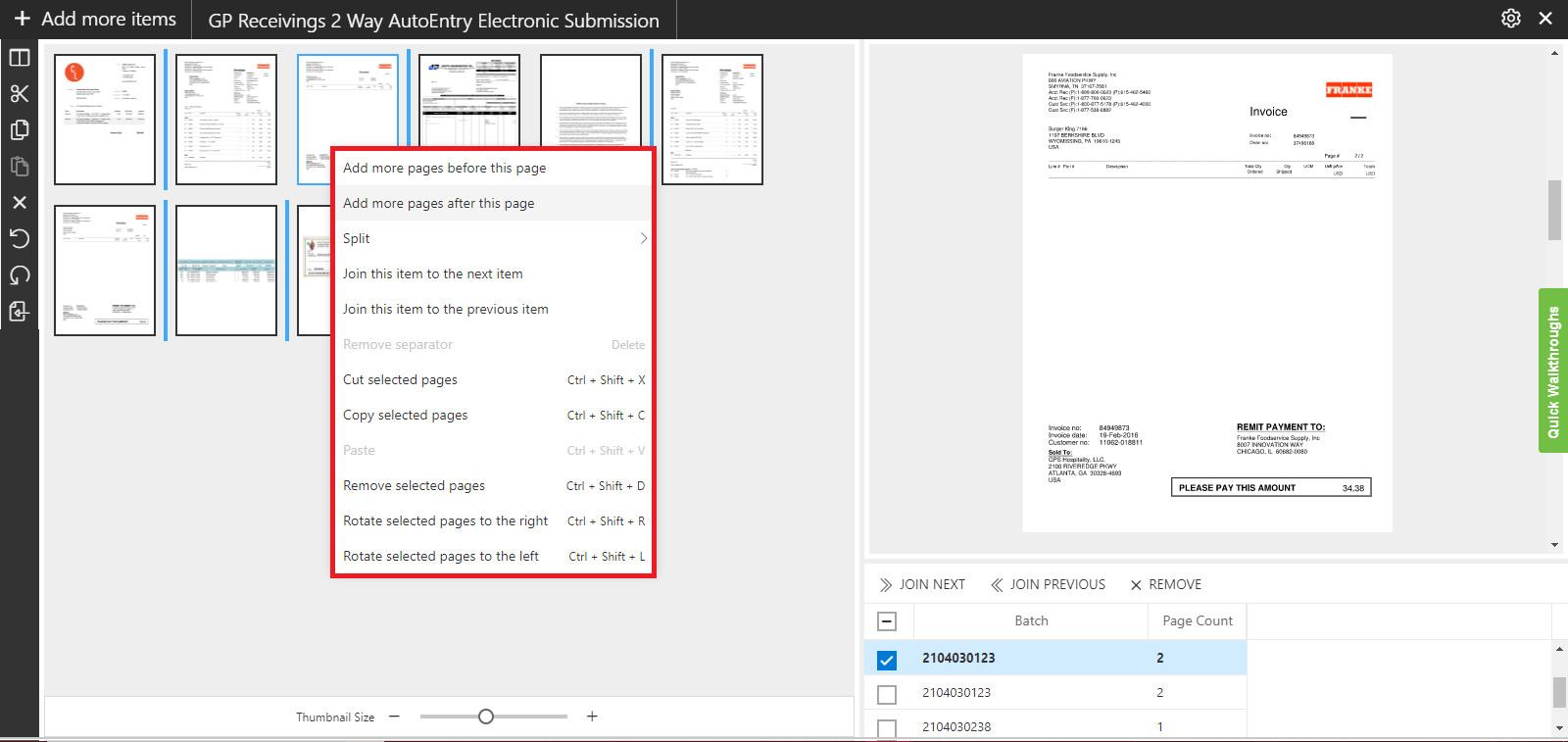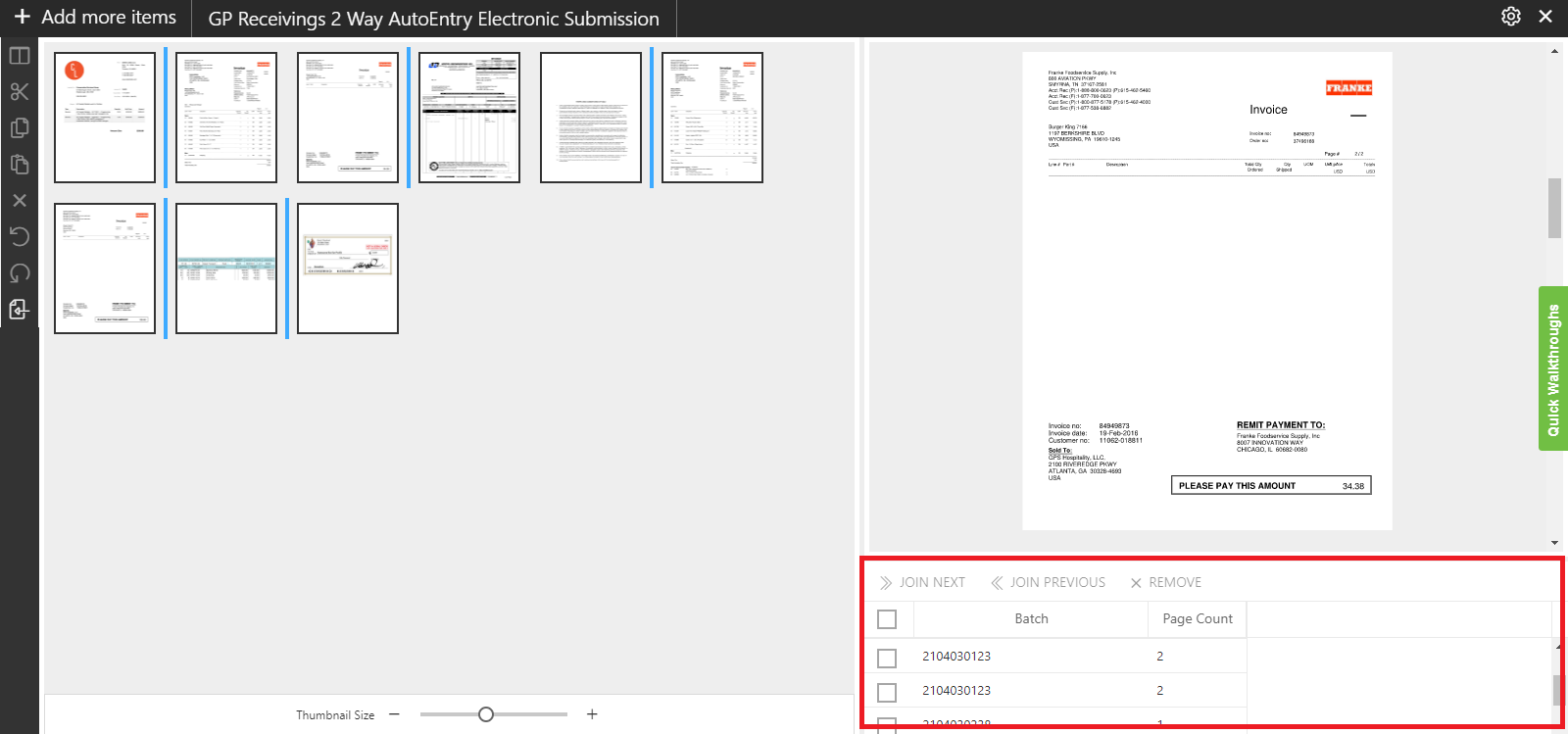Page Manipulation View
This area offers a thumbnail view for all the unsubmitted items in the Page manipulation view. You can perform various operations on the thumbnails like split pages, cut or copy selected pages, paste those pages, remove unnecessary pages and rotate selected pages.
The following video covers how about page manipulation view.
Click on the ![]() icon to access the Page manipulation view as shown in the below screen:
icon to access the Page manipulation view as shown in the below screen:
You will see the Page manipulation view with all the unsubmitted items arranged as thumbnails separated by a thick bar as shown below:
The operations in the toolbar are explained as follows:
- Split : This option
 splits the selected document. It will add a separator between the thumbnail items upon splitting.
splits the selected document. It will add a separator between the thumbnail items upon splitting. - Cut : This option
 temporarily removes the page(s) from the thumbnail viewer. You can use the shortcut key "Ctrl + Shift + X".
temporarily removes the page(s) from the thumbnail viewer. You can use the shortcut key "Ctrl + Shift + X". - Copy : This option
 duplicates the selected page(s) from the thumbnail viewer. You can use the shortcut key "Ctrl + Shift + C".
duplicates the selected page(s) from the thumbnail viewer. You can use the shortcut key "Ctrl + Shift + C". - Paste : This option
.png) enables you to insert pages from the clipboard. You can use the shortcut key "Ctrl + Shift + V".
enables you to insert pages from the clipboard. You can use the shortcut key "Ctrl + Shift + V". - Remove : This option
 permanently deletes the selected thumbnail page(s) from the thumbnail viewer. You can use the shortcut key "Ctrl + Shift + D".
permanently deletes the selected thumbnail page(s) from the thumbnail viewer. You can use the shortcut key "Ctrl + Shift + D". - Rotate Right: This option
 will turn the selected thumbnail page by 90° in clockwise direction. You can use the shortcut key "Ctrl + Shift + R".
will turn the selected thumbnail page by 90° in clockwise direction. You can use the shortcut key "Ctrl + Shift + R". - Rotate left: This option
 will turn the selected thumbnail page by 90° in anti-clockwise direction. You can use the shortcut key "Ctrl + Shift + L".
will turn the selected thumbnail page by 90° in anti-clockwise direction. You can use the shortcut key "Ctrl + Shift + L". - Back to item viewer: Click on
 to navigate back to the item viewer.
to navigate back to the item viewer.
Note: Drop point must be of type Barcode separator to enable split option.
CONTEXT MENU
Right click on the thumbnail item to access the Context menu as shown below. You can view all the operations that can be performed with the selected thumbnail in the context menu.
Note: The operation that cannot be performed on the selected thumbnail item will be disabled.
ITEM LIST IN PAGE MANIPULATION VIEW
This section displays a list of unsubmitted items as shown below:
The following options are available in the item list of the Page Manipulation View:
JOIN NEXT: This option enables you to merge the next page with the selected page.
JOIN PREVIOUS: This option enables you to merge the previous page with the selected page.
REMOVE: This option discards the selected page from the list.